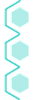Without Hitting Print Every Time
Running an eCommerce store can be rewarding, but there are a lot of tasks that, if automated, can save you countless hours. One such task is printing shipping labels for your orders. Instead of manually hitting “print” every time an order comes in, why not automate the process entirely? This guide will show you how to set up automatic label printing, streamlining your workflow, and freeing up your time for more important aspects of your business.
Why Automate Label Printing?
Manual printing is tedious and leaves room for errors like printing the wrong label or forgetting to print altogether. Automating your shipping label process ensures that every order gets the right label at the right time. It can also reduce delays in shipping and improve customer satisfaction by speeding up the fulfillment process.
Step-by-Step Guide to Automatic Label Printing
1. Choose a Shipping Label Automation Tool
The first step to automating your label printing process is finding the right tool. Some popular shipping and label automation platforms that integrate with eCommerce platforms are:
- ShipStation: Integrates with most eCommerce platforms and automatically generates and prints labels as soon as an order is placed.
- Shippo: Offers integrations with multiple shipping carriers and automates label creation based on shipping rules.
- Pirate Ship: Provides an affordable way to automate shipping labels for small businesses.
- EasyPost: Great for businesses that ship internationally, with wide carrier support.
Ensure the platform you choose supports your store (whether it’s Shopify, WooCommerce, or any other platform) and offers an API or direct integration for automated printing.
2. Set Up Automatic Label Creation on Your Platform
Once you’ve chosen the right tool, integrate it with your eCommerce platform to automatically generate labels when orders are placed. Most platforms will allow you to configure shipping rules based on order size, destination, and carrier preference.
For Shopify:
- Use the Shopify app store to install a shipping automation tool like ShipStation or Shippo.
- Set up shipping automation rules (e.g., automatically generate labels for all orders over $50 or for specific shipping carriers).
For WooCommerce:
- Install a plugin such as WooCommerce Shipping & Tax or Shippo.
- Use the plugin settings to configure automatic label creation based on your shipping preferences.
3. Integrate with Your Printer
Next, you’ll want to connect your shipping tool to your printer for full automation. Most platforms offer integrations with cloud printing services like Google Cloud Print (though this service is being phased out) or PrintNode, which allows you to print shipping labels without having to manually hit the print button.
Using PrintNode:
- Install PrintNode on a computer connected to your printer. PrintNode allows you to print from anywhere in the world by linking your eCommerce platform and printer.
- Configure PrintNode to automatically print when a shipping label is generated by your shipping platform.
- Test the connection to make sure the printer is receiving the labels without any manual intervention.
4. Automate the Entire Process with Zapier or Integromat
If your chosen platform doesn’t have a built-in feature for automatic printing, you can use tools like Zapier or Integromat to automate the workflow between your eCommerce platform and your shipping service. Here’s how:
- Create a Zap in Zapier that triggers when a new order is placed in your eCommerce store.
- Set up an action that generates the label through your shipping platform.
- Add another action to send the label directly to your printer via a cloud printing service like PrintNode.
This setup ensures that every time a new order is placed, a shipping label is automatically generated and sent to the printer, without you lifting a finger.
5. Test Your Workflow
Before going live with automatic label printing, you’ll want to thoroughly test your setup:
- Place a test order in your store.
- Confirm that the shipping label is generated according to your shipping rules.
- Ensure the label prints automatically without manual intervention.
- If there are any delays or errors, adjust your workflow or troubleshoot with the platform’s customer service.
6. Fine-Tune for Custom Shipping Rules
To get the most out of your automation, you can set up custom rules based on different shipping scenarios:
- Custom Label Sizes: Ensure your labels fit different packaging sizes by customizing the label dimensions.
- Different Shipping Services: Set up automation for different carriers (e.g., USPS for domestic and DHL for international).
- International Shipping: Automatically print customs forms for international orders if necessary.
7. Maintain and Monitor
Automation doesn’t mean you can set it and forget it. Keep an eye on your setup to ensure that it’s working smoothly. Regularly update your shipping software and printers to avoid downtime.
Overwhelmed? Let mpaqt do the work for you!

Services
TLDR;
Automating your label printing process can significantly streamline your eCommerce fulfillment workflow. By integrating your platform with shipping automation tools, linking them to cloud printing services, and configuring custom shipping rules, you can ensure that labels are generated and printed without ever having to hit the print button.
This not only saves you time but also reduces human errors and speeds up your shipping process, improving your customer’s experience. Now, you can focus on growing your business while the shipping logistics run themselves!